WooCommerce is one of the most popular WordPress plugins for eCommerce businesses today. Brands use WooCommerce to create and manage their online stores easily. The plugin has now become so popular that over 5 million online stores have active installs of the free WooCommerce plugin.
If you’re toying with the idea of using WooCommerce for setting up your store, you’ve come to the right place! In this article, we’ll give you a step-by-step guide to launching your WooCommerce store from scratch, covering essential steps like setting up your WooCommerce site, selecting the right products, optimizing product listings, and implementing effective marketing strategies to attract and convert customers.
Let’s dive in.
Step 1: Choose a domain and hosting provider
The first thing you’ll have to do is to choose a domain and hosting provider. Your domain name is the online address that tells customers how they can reach you. For example, “www.google.com,” “www.wordpress.com,” or “startupbros.com.”
While choosing a domain name, make sure you pick a name that accurately reflects your brand.
Next, you’ll have to choose a domain hosting provider, which is the company that makes your website available and accessible to your customers. Popular domain hosting providers include GoDaddy, BlueHost, and HostGator, among others.
Step 2: Install Wordpress
Once your domain is up, you’ll need to install Wordpress via the hosting provider’s control panel. Locate the Wordpress installer in the dashboard, fill in your installation details, select plugins and themes for your new website, and click the Install button to proceed with the installation.
Step 3: Secure your site
Next, purchase an SSL certificate from your hosting provider to ensure that your website. An SSL certificate is a digital certificate authenticating the identity of your website, enabling secure connections when a user tries to access your domain address. You’ll also have to install a Wordpress security plugin to protect your site from threats.
Step 4: Install and configure your WooCommerce plugin
On your Wordpress dashboard, open up the admin panel by typing in your domain name in the search bar followed by /wp-admin. For example, “www.yourwebsite.com/wp-admin/.
Navigate to “Plugins” on the left-side and click on “Add New.” Search for “WooCommerce,” and once you’ve found the WooCommerce plugin in the search results, click on “Install Now.”
After you’ve installed the plugin, you’ll also need to “Activate” it by clicking on the Activate button on your dashboard panel. When this is done, WooCommerce will take you to the Store Setup Wizard.
Step 5: Store setup
First, enter your store details like the address, the currency you’re selling majorly in, and the kinds of products you would like to sell. Next, select the industry from the drop-down that’s closest to yours. You can also add how you plan to sell your products, whether it is a mix of physical and digital, or restricted to one.
Once these basic details are added, you can choose a theme for your new online store from one of the many default store themes. Remember to choose a theme that matches your brand identity and resonates with your target audience.
Step 6: Add and optimize your product listings
Navigate to Products > Add New and list out each of your products, including details like:
- Product name and description
- Product categories and tags
- Product images, videos and gallery
- Regular price and sale price
- Inventory settings
- Shipping details
Write compelling product descriptions with clear titles that entice readers to purchase the product. Use SEO-friendly keywords to capture search interest and increase your product’s discoverability for search engines like Google or Bing.
Remember to add high-quality product images (and videos if possible), along with customer testimonials and social proofing about each product.
Step 7: Promote your WooCommerce store
Once you’ve added all your products with detailed descriptions, images, and SEO-friendly titles, you can start promoting your products and store over multiple channels like social media and word-of-mouth.
If you’ve got a physical store outlet, encourage customers to check out your digital store. You can add exciting first-timer discounts to make the offer more appealing.
Email marketing is also a great way to promote your store. If you’ve already got a mailing list of your customers, you can dedicate a series of campaigns to your digital store. Show customers personalized recommendations about your products or send out weekly product highlights.
Your WooCommerce store is ready!
If you’ve followed all the steps in this guide, your WooCommerce store should be up and ready to start taking orders. This guide can also be adapted to WooCommerce alternatives.